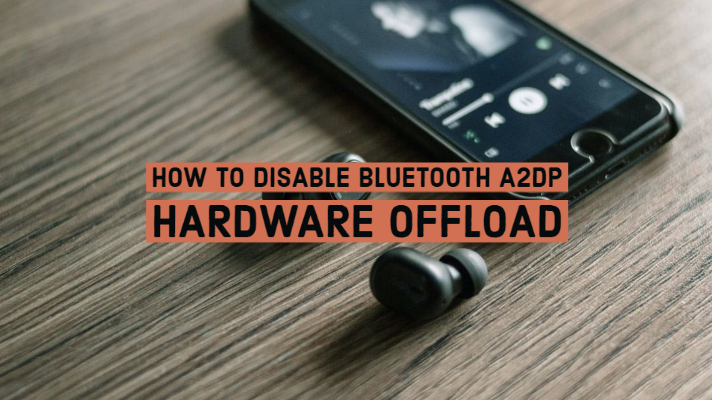Before we explain how to disable Bluetooth A2DP hardware offload, let us explain what it is.
The A2DP stands for Advanced Audio Distribution Profile. It is the Bluetooth Stereo profile defining the quality of stereo audio streaming from one device to another over a Bluetooth connection. Being one of the oldest portions of the combined Bluetooth specification, it is found that A2DP is the default for streaming audio via Bluetooth.
The A2DP is supported in Bluetooth audio products like speakers, headphones, laptops, mobile phones, etc. The need may arise to disable Bluetooth A2DP hardware offload. For that, follow the below steps:
- Step-1: Enable the developer options by following the below process:
-
Open ‘Settings’ on your phone
-
Navigate to ‘About phone’ section
-
Search the ‘Build number’ at the bottom
-
Now tap it for approx. 10 times to unlock the ‘Developer Options.’ At the bottom of the screen, a notification pops up. It informed you when you succeeded. This notification may also inquire you to confirm your password.
- Step-2: In this step, search for ‘Developer options’ present in the search bar in the ‘Settings.’ Now click on the second result.
- Step-3: Now enable the developer options in the global slider available on the top if they are not already enabled.
- Step-4: In this step, search for the ‘Disable Bluetooth A2DP hardware offload’ option. Deactivate this option. If you cannot find it quickly, then again use the search bar to prepare a lookup for “A2DP”. Now you may need to reboot the phone.
- Step-5: Once the reboot is complete, the audio streaming woks.
- Step-6: It is not needed to keep the developer options in its active state. To ensure the working of this functioning, these developers need not be active. Deactivate the developer options to avoid any open security vulnerabilities.
Concluding Note:
When not needed, Bluetooth A2DP hardware offload must be disabled. The steps described above help you quickly deactivate the option.