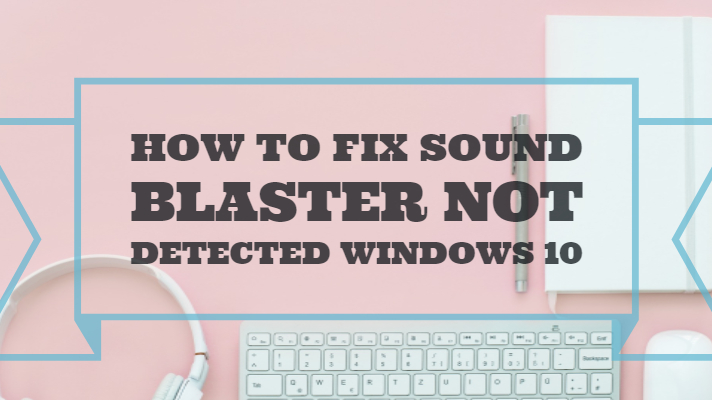Creative Sound Blaster sound card drivers are what you would need for the effective functioning of your digital sound on your Windows 10 setup. Of course, the card drivers are supported on Windows 10 since its inception. However, the recent updates to Windows 10 have created a few issues and users have been reporting the incidents where users needed to fix Sound Blaster not detected in Windows 10. If you are one of those affected by the error message that indicates its incompatibility with Windows 10, this is the right place for fixing the issue. Read on to know more.
Sound Blaster is not detected – What Could be the Cause?
The Sound Blaster sound cards may not be traced by Windows 10. This specifically happens when Windows 10 does not detect the update files associated with the Sound Blaster Sound card.
The reason for this issue stems from the compatibility requirements of the sound card. In fact, Creative and Sound Blaster have its compatibility with Windows platform. The latest updates of Windows 10 fail to detect the updates for some reason. Due to this incompatibility issues between Windows 10 and Sound Blaster updates, the Sound Blaster fails to set it up on Windows 10.
Even reinstalling the driver does not seem to solve the problem for most Windows users. That is precisely why we would need to try a few measures to address the issue.
So, what are the problems you would face concerning the incompatibility with the drivers? Well, the symptoms may vary, though some of them can be summed up as here below –
- The sound does not come out from the device. They are connected and indicate the correct connection status, but only a silent sound is observed.
- Audio settings you make seem to mix
- The sound control panel on Windows 10 and Sound Blaster do not recognize the microphones.
- The sound indicator shows in green, but you would not hear the sound.
- The microphones are working, but headsets do not work.
You can follow a few simple fixes that can help you solve the problem with Sound Blaster. Let us go through the repairs one by one.
Fix Sound Blaster Not Detected – The Solution
Before you can take up any of the fixes, we would be describing in this post, check with the latest updated drivers for your device. You should be able to find them on your manufacturer website. If updating the drivers does not solve the issue, you may follow the fixes featured here below.
Fix 1 – Uninstall and reinstall the application
In fact, most of the issues you may be facing with the Sound Blaster can be fixed a by a simple uninstall/reinstall exercise. In fact, this should be the most comfortable option among the ones we would be trying.
Here are the steps involved –
- Go to Device Manager and locate your Sound Blaster.
- Right-Click on the correct entry for your device.
- Click on the option Uninstall Device among the context menu
- You may see a warning message. Ignore it and continue uninstalling.
- Restart your system.
- Windows should detect the device and install it automatically.
This should ideally fix the issue of Sound Blaster not connected error on your Windows 10.
Fix 2 –Unplug and plug in the Device
At times, the PC may hang and does not respond to the recently added devices. A power cycle may help you sort out the issue in many cases.
To do this,
- Unplug the power source and shut down your PC.
- Wait for 10 to 15 minutes.
- Turn your PC back on.
It can make your PC to detect the Sound Blaster or any other similar device.
Fix 3 – Unplug Audio Cable
If you find the above methods not being able to fix the issues you may be facing, you may follow the steps here below –
- Unplug any of the accessories connected that have anything to do with Audio. This would include audio cables, headphones, or any other line-in.
- Disable the audio adapter if any that comes onboard.
- Disable the Fastboot option in BIOS
- Connect Sound Blaster audio cable.
- Power on your PC. It should ideally be able to detect your audio adapter or Sound Blaster.
Fix 4 –Change PCIe slot
It might be one of the complicated solutions to fix the issue of Sound Blaster not detected error on your Windows 10. Please ensure that you possess enough technical expertise to carry out the procedure.
A PC may have two or more PCIe slots. Changing the slot may solve the issue in many cases. However, this method would need you to open the PC case and locate the PCIe slots. That would mean, primarily a working knowledge of the PC architecture. Do note that we would not suggest opting for this solution if your PC is still under warranty as opening it would void your warranty.
Follow the steps here below –
- Open the PC case.
- Locate the PCIe slots on your system and find the slot to which the audio cable has been connected to.
- Remove the cable from the current slot and insert it into another available slot.
- Close the case and restart your PC.
Many users have reported that the issue has been solved through this fix. Windows 10 should detect your device, and Sound Blaster should work as it is intended to.
The Concluding Thoughts
The Sound Blaster is one of the most widely used Sound Cards among the Windows 10 PCs, we indeed understand the issues observed in them and how it affects the Windows 10 users. If you are one of those who are affected by the Sound Blaster not detected error, we assume the fixes we listed above should help you resolve the issue. Please note that we have focussed on the Do-It-Yourself kind of solutions here and stayed away from the professional servicing requirements.
If you are unable to solve the issues even after following the above fixes and solutions, we would advise you to seek professional help as the symptoms may need a complete analysis of the system as a whole.
Has any of the solutions featured here helped you sort out the issue in your case? If yes, do share your thoughts and opinions with us so that our readers would stand to gain better knowledge in this context.